iOS User Guide ‧ Applicable to iOS 4.3 to iOS 10
1. Download from App Store
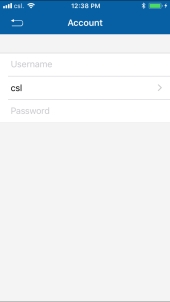
Enter “Wi-Fi Roam” as a search keyword
2. Personal profile setup
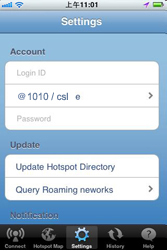
Enter your username and password and select “csl mobile” as the domain. Forget your username or password? Then click here
3. Wi-Fi hotspot map download
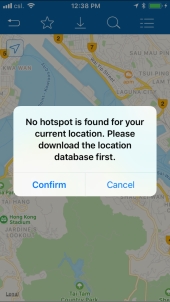 |
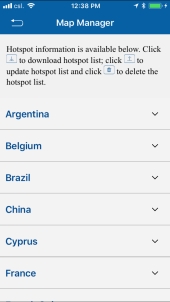 |
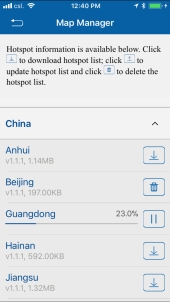 |
|
You are required to download your desired Wi-Fi hotspot map before searching |
Select your desired destination and start downloading |
Wi-Fi hotspot database download is complete |
|
|
Tips#1: |
Downloading the Wi-Fi hotspot map and updating the latest version of Wi-Fi Roam Connection Manager by using mobile data connectivity may incur mobile data charges. Roaming data charges will be incurred while overseas. |
|
Tips#2: |
User must update the Wi-Fi Roam Connection Manager to the latest version to enjoy the most up-to-date coverage. |
|
4. Wi-Fi hotspot searching online
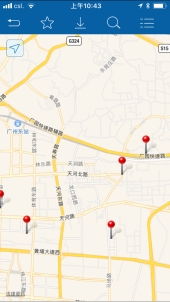
Activate GPS and an Internet connection to search via Google Map
Tips: You are required to download the Wi-Fi hotspot database manually.Click here for details
5. Wi-Fi hotspot search offline
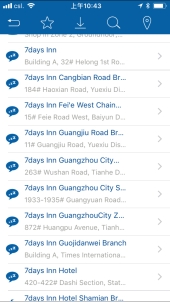
If an Internet connection is unavailable, you can conduct a WI-Fi hotspot search via the text directory
Tips: You are required to download the Wi-Fi hotspot database manually. Click here for details
6. Log on and off
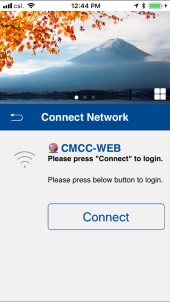 |
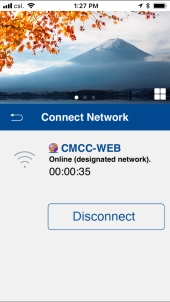 |
|
You are required to select a Wi-Fi roaming operator and corresponding SSID manually in “Settings” |
We recommend you log off the Wi-Fi roaming connection by clicking the “disconnect” button during idle time. The International Wi-Fi Roaming service charge will continue to be incurred until disconnection |
|
Tips #1: |
Then click the “connect” button. When you see the “login success” message, International Wi-Fi Roaming service becomes chargeable until you press the “disconnect” button |
|
Tips #2: |
You are required to set up your personal profile in advance. Click here for details |
7. Usage history
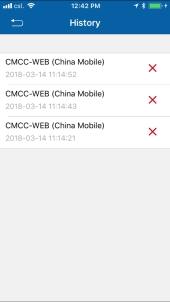
You can check your usage history in the “History” menu
8. Usage alert
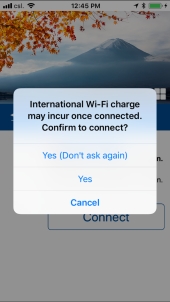
You can customize a usage alert in the “Alerts” menu


