Mobile Data setup and activation
Follow simple steps to total user convenience
Regardless of handset model, simply follow the guide (click link below) to get the best out of csl.
For Android and Apple iOS firmware users, please click here to watch the video tutorial for the setup procedure.
General handsets
The internet setting via WAP 1.x will be ceased starting from 31st Dec, 2013. Please set up your handset via the following setting. We apologized for any inconvenience.
1. Simply dial the short code *101# to set up and activate your handset.
You can also setup your handset manually with below WAP setting:
|
Profile Name |
csl |
|
Homepage |
http://m.hkcsl.com |
|
HTTP gateway IP |
10.140.14.10 |
|
HTTP gateway Port |
8080 |
|
Access Point Name |
pccw |
2. Setup NetMail
Please click here to browse the setting now.
3. Setup NetMail Plus
Please click here to browse the setting now.
Android handsets
-
Press Menu, choose "Settings" > "Wireless & networks" > "Mobile networks" > "Access Point Names"
-
Press Menu, choose "New APN"
-
Enter the following information:
Name: csl 3G APN: pccw
MMSC: http://mms.hkcsl.com:8080
IP: 10.140.14.10
Port: 8080
-
Press Menu, choose "Save"
-
At the Browser, simply enter http://m.hkcsl.com to browse Infotainment service content (m.hkcsl.com).
You can also click here to watch the video tutorial for the setup procedure.
iPhone handsets
1. Setup APN
 |
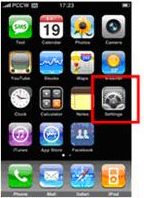 |
 |
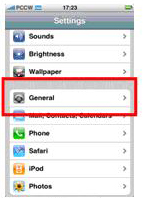 |
 |
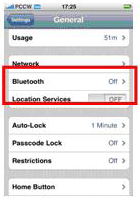 |
|
|
Click "Settings" |
|
Choose "General" |
|
Choose "Network" |
|
|
|
|
|
|
|
 |
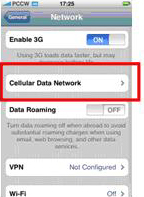 |
 |
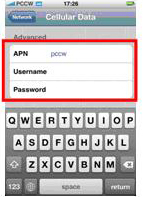 |
|
|
|
|
Choose "Cellular Data
Network" |
|
Enter "pccw" for APN.
Usename and Password
are not required. |
|
|
After the APN is set up, you can start browsing the internet or using data services.
2. Setup MMS
Please click here to browse the setting now.
3. Access Infotainment service content (m.hkcsl.com)
At the Safari browser, simply enter http://m.hkcsl.com
4. Setup NetMail
Please click here to browse the setting now.
5. Setup NetMail Plus
Please click here to browse the setting now.
You can also click here to watch the video tutorial for the setup procedure.
iPad
1. Search mobile network
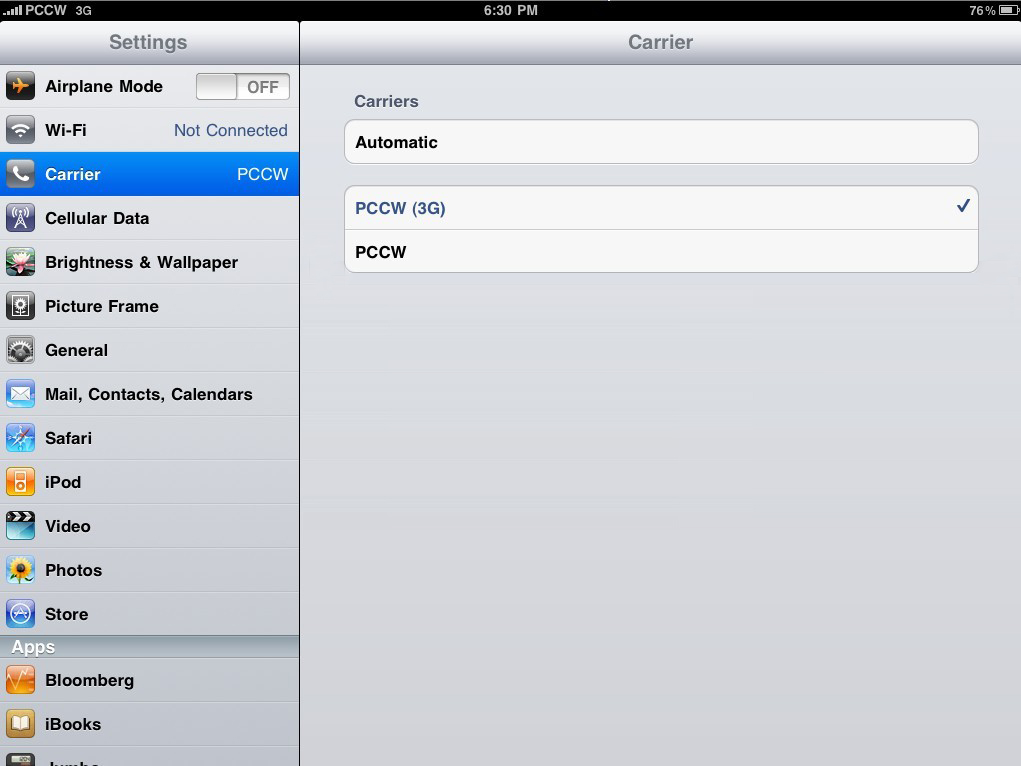
Windows Phone
Simply follow the steps below to activate your Windows Phone mobile data function:
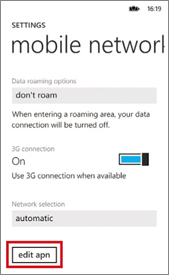 |
 |
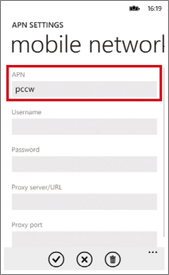 |
|
Enter "Settings" > "System" > "Mobile Network" > "Edit APN" |
|
APN: Enter "pccw" |
When the above settings have been made, restart your handset and you can enter http://m.hkcsl.com via Internet Explorer for Infotainment service content (m.hkcsl.com) content, or enter URLs for other websites.
